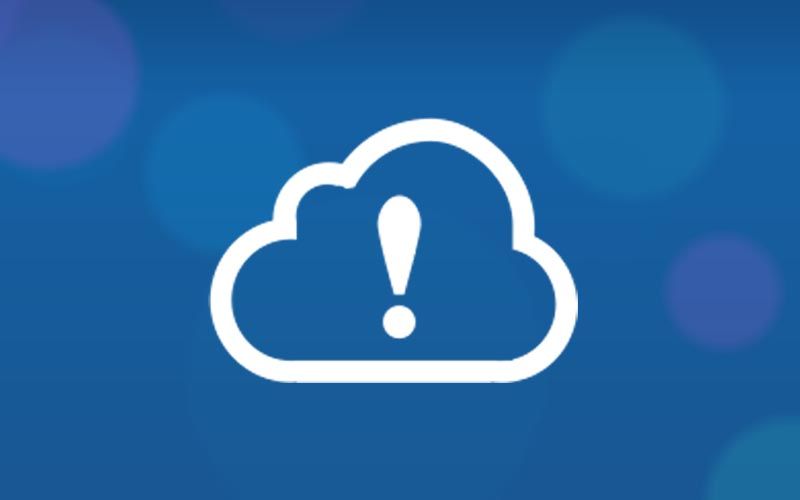Windows Media Video (WMV) remains to be one of the most popular video formats, especially on Windows devices. Playing WMV files on Windows doesn’t present any challenges, but if you are using a Mac device, you must install a WMV media player. Otherwise, you have to convert the WMV files to MOV or any other format that is compatible with Mac. Since Mac OS doesn’t come with built-in WMV decoders, you have to install them first.
This article tells you how you can convert WMV files to formats that are compatible with Mac and how to install a 3rd party WMV player on your Mac device to be able to play WMV files smoothly.
-
Converting WMV files to compatible formats for Mac
When you convert WMV files to compatible formats such as MP4, MOV, or any other, you can easily use any default media player on your Mac device. There is no need to install a third-party program. Here is a guide to help you convert WMV videos to MP4. The converted WMV files can easily be shared on various Apple devices, including iPad, iPhone, MacBook Pro, Apple TV among others. This option is suitable for people who love to play WMV files on Mac OS X.
-
Installing third-party Media Player for Mac
To be able to play all WMV files on Mac without any quality issues, install a reliable third-party media player like Elmedia WMV PLayer. This media player allows you to play WMA and WMV files without installing additional plugins and codecs. Also, it works with a wide range of other file formats, including MOV, AVI, MP3, MP4, and so on.
You can either choose to use the free version to enjoy your WMV files on Mac or purchase the full version to be able to stream and download different features.
###